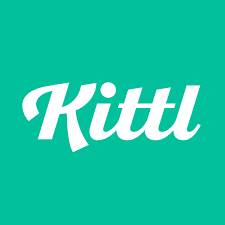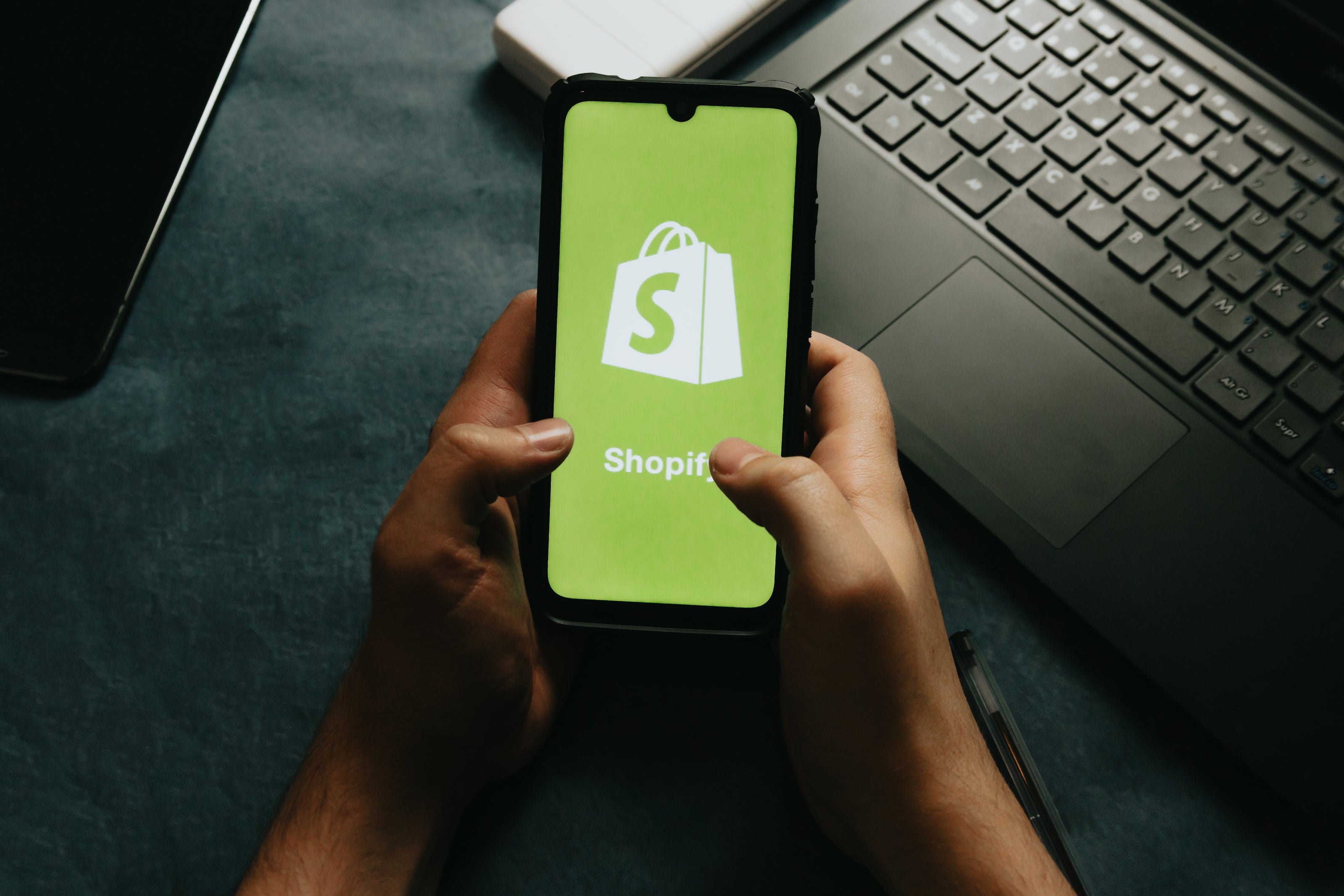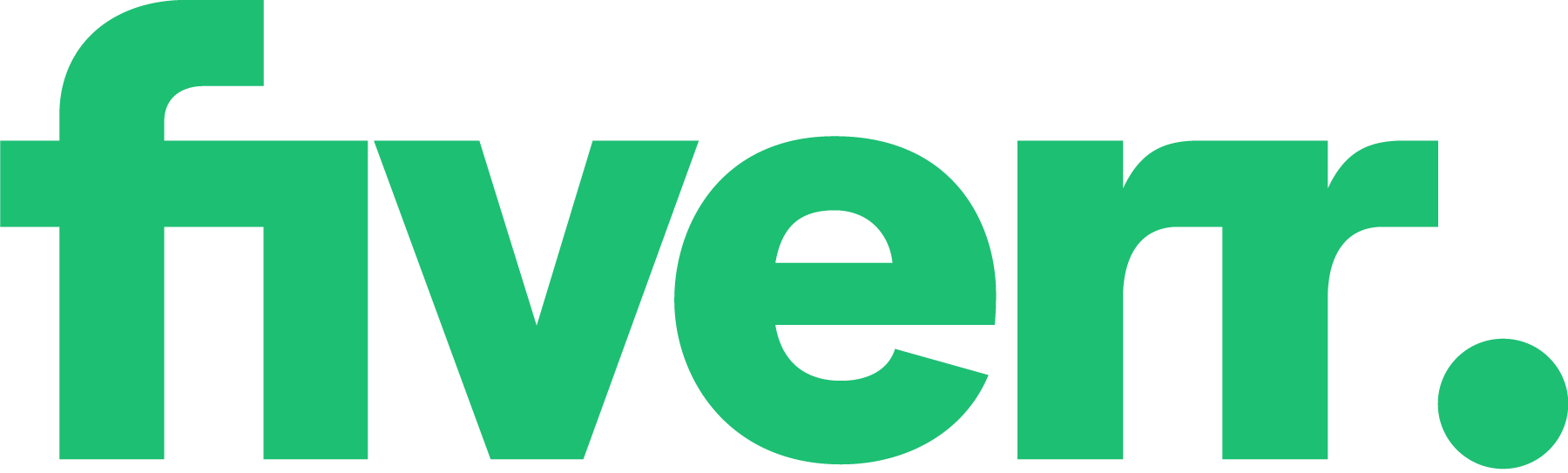How to Create a Shopify Store in 2025: A Step-by-Step Guide
Share
In 2025, creating an online store is easier than ever, thanks to platforms like Shopify. Whether you’re an aspiring entrepreneur or an established business looking to expand online, Shopify offers a user-friendly, feature-rich platform to help you launch your e-commerce store. This guide will walk you through the process of how to create a Shopify store in 2025, with step-by-step instructions and tips to ensure your store’s success.
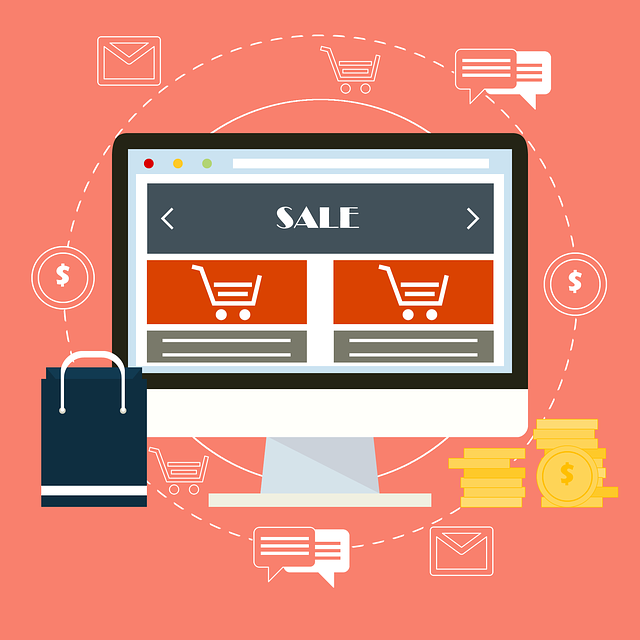
Why Choose Shopify as Your Ecommerce Platform?
Before diving into the setup process, it’s important to understand why Shopify is a preferred choice for e-commerce. Shopify allows you to create an ecommerce website without any coding experience, making it accessible to everyone. Shopify is known for its:
- Ease of Use: No coding skills are required, making it accessible to anyone.
- Scalability: Suitable for small startups to large businesses.
- Customizability: Offers a wide range of themes and apps to customize your store.
- Security: Provides secure payment gateways and complies with PCI standards.

Step 1: Sign Up for Shopify
1.1. Create an Account
To get started, visit Shopify’s website and click on “Start free trial" to create your Shopify account. Shopify typically offers a 14-day free trial, which allows you to explore the platform before committing.
- Enter Your Email Address: Provide a valid email address to create your account.
- Create a Password: Choose a strong password to protect your store.
- Store Name: Enter a unique name for your store. This name will form part of your store’s URL (e.g., storename.myshopify.com).
1.2. Provide Business Information
After creating your account, Shopify will ask for some basic information about your business. This includes your name, address, country, and contact information. This data is crucial for setting up your store and ensuring you comply with local laws.
Step 2: Set Up Your Shopify Store
2.1. Customize Your Store’s Theme
Once your account is set up, the next step is to choose and customize your store’s theme. Shopify offers a variety of free and paid themes that cater to different industries and design preferences.
- Access the Theme Library: Go to the “Online Store” section in your Shopify dashboard, then click on “Themes.”
- Browse and Select a Theme: Explore the available themes, keeping in mind the style and functionality that best suit your brand.
- Customize the Theme: Once you’ve selected a theme, click on “Customize” to make it your own. You can adjust colors, fonts, and layout to match your brand identity.

2.2. Add Products to Your Store
Products are the heart of your Shopify store. Adding them involves more than just listing items; you’ll need to provide detailed information and high-quality images to attract customers.
- Navigate to Products: In your Shopify dashboard, click on “Products” and then “Add product.”
- Enter Product Details: Provide a descriptive title, detailed description, and relevant product tags. This information helps customers find your products and understand what they’re buying. You can also organize your products into various sales channels to optimize their visibility and reach.
- Set Pricing: Determine the price of your product, including any discounts or promotional pricing.
- Upload Images: High-quality images are crucial. Shopify allows you to upload multiple images for each product, showcasing it from different angles.
- Inventory Management: If you have physical products, enter the quantity available to track inventory.
2.3. Set Up Payment Gateways
Setting up payment gateways is a crucial step in enabling transactions on your Shopify store. Here’s how to configure your payment gateways:
- Activate Shopify Payments: Shopify Payments is a built-in payment gateway that allows you to accept credit card payments directly through your store. To activate Shopify Payments, go to the Shopify admin panel, click on “Settings,” then “Payments,” and follow the prompts to set it up. This option offers seamless integration and lower transaction fees.
- Add Third-Party Payment Gateways: In addition to Shopify Payments, you can offer other payment methods like PayPal, Apple Pay, and Google Pay. To add a third-party payment gateway, navigate to the Shopify admin panel, click on “Settings,” then “Payments,” and select “Add payment method.” Follow the instructions to integrate the chosen gateway.
- Enter Bank Details: Ensure you provide accurate bank account information to receive payments from your sales. This step is essential for the smooth operation of your online store.

Step 3: Configure Store Settings
3.1. Set Up Shipping Options
Shipping is a critical aspect of your online stores. Shopify allows you to set up various shipping options based on your business model and customer preferences.
- Access Shipping Settings: Go to “Settings” and click on “Shipping and delivery.”
- Create Shipping Zones: Define regions where you’ll ship your products, and set shipping rates for each zone.
- Choose Shipping Methods: Decide whether you’ll offer flat-rate shipping, free shipping, or calculated shipping based on weight or location.
3.2. Set Up Taxes
Properly setting up taxes ensures you comply with local regulations and avoid potential legal issues.
- Access Tax Settings: In the “Settings” section, click on “Taxes and duties.”
- Set Up Automatic Tax Calculations: Shopify can automatically calculate taxes based on your location and the customer’s location.
- Review Tax Rates: Ensure that the tax rates are accurate and adjust them if necessary.
Step 4: Launch Your Shopify Store

4.1. Choose a Shopify Plan
Before launching, you’ll need to choose a Shopify plan. Each plan offers different features that can help you build a successful Shopify website, so select one that fits your business needs and budget.
- Basic Shopify: Best for new businesses, offering all the essentials - GET YOUR FREE TRIAL HERE
- Shopify: Suitable for growing businesses with more comprehensive needs.
- Advanced Shopify: Designed for larger businesses requiring advanced features and lower transaction fees.
4.2. Set Up a Custom Domain
A custom domain makes your store appear more professional and trustworthy. You can purchase a domain through Shopify or connect an existing one.
- Access Domain Settings: Go to “Domains” under the “Online Store” section.
- Purchase or Connect a Domain: If buying through Shopify, search for an available domain and follow the prompts to purchase. If you have a domain elsewhere, follow the instructions to connect it.
4.3. Test Your Store
Before going live, it’s important to test every aspect of your store to ensure a smooth customer experience.
- Place a Test Order: Use Shopify’s test payment gateway to place an order, ensuring that the checkout process works correctly.
- Check Navigation: Ensure that all links and buttons work properly, and that your site is easy to navigate.
- Review Mobile Responsiveness: Check how your store looks and functions on mobile devices, as many customers will shop from their phones.
4.4. Launch Your Store and Start Selling Online
Once you’re satisfied with your store setup and have chosen a plan, it’s time to launch your Shopify store.
- Remove Password Protection: Go to “Preferences” under the “Online Store” section, and uncheck the password protection box.
- Announce Your Launch: Use social media, email marketing, and any other channels to announce that your store is live.
Step 5: Promote and Grow Your Shopify Store

5.1. Implement SEO Best Practices
Search engine optimization (SEO) is essential for driving organic traffic to your store and improving its visibility on search engines.
- Optimize Product Pages: Use relevant keywords in product titles, descriptions, and meta tags.
- Create Blog Content: Start a blog on your store to drive traffic and establish authority in your niche.
- Build Backlinks: Engage in guest posting and partnerships to gain backlinks to your store, which can improve your search rankings.
5.2. Leverage Social Media Marketing

Social media is a powerful tool for driving traffic and sales.
- Create Social Media Accounts: Set up business profiles on platforms like Instagram, Facebook, and Pinterest. Social media platforms provide an excellent opportunity to start selling online and reach a broad customer base.
- Engage with Your Audience: Regularly post content, engage with followers, and use social media ads to reach a wider audience.
- Use Influencer Marketing: Partner with influencers in your niche to promote your products.
5.3. Monitor Analytics and Adjust
Monitoring analytics and adjusting your strategy is crucial for the ongoing success of your Shopify store. Here’s how to effectively track and use your store’s data:
- Google Analytics: Set up Google Analytics to gain detailed insights into your website traffic, sales, and customer behavior. This tool provides valuable data on how visitors interact with your store.
- Shopify Analytics: Use Shopify Analytics to track key metrics such as traffic, conversion rates, and sales performance. This data helps you understand your store’s performance and identify areas for improvement.
- Adjust Your Strategy: Regularly review your analytics data and use it to adjust your marketing strategies, product offerings, and website design. For example, if you notice that a particular product is performing well, consider promoting it more heavily or expanding your inventory.
- A/B Testing: Conduct A/B testing on different elements of your store, such as product pages, checkout process, and marketing campaigns. This helps you determine what works best and optimize your store for better results.
By following these steps, you can create a successful Shopify store that attracts customers, drives sales, and grows your online business.

Conclusion
Creating a Shopify store in 2025 is a straightforward process, thanks to the platform’s intuitive design and comprehensive tools. By following this step-by-step guide on how to create a Shopify store, you’ll be well on your way to launching a successful online business. Remember to regularly update your store, engage with customers, and stay informed about the latest e-commerce trends to keep your store thriving.
Further Reading on the Dropshipping Business Model
Dropshipping Mistakes and How to Avoid them
Oberlo Vs DSers for Dropshipping
Best Shopify Themes for Dropshipping
Essential Shopify Apps for your Dropshipping Store
Further Reading - Comparing Dropshipping to other eCommerce Models:
Shopify vs Amazon Dropshipping
Dropshipping Vs Print on Demand