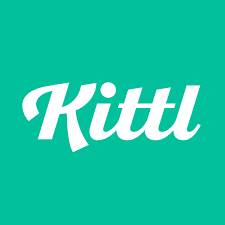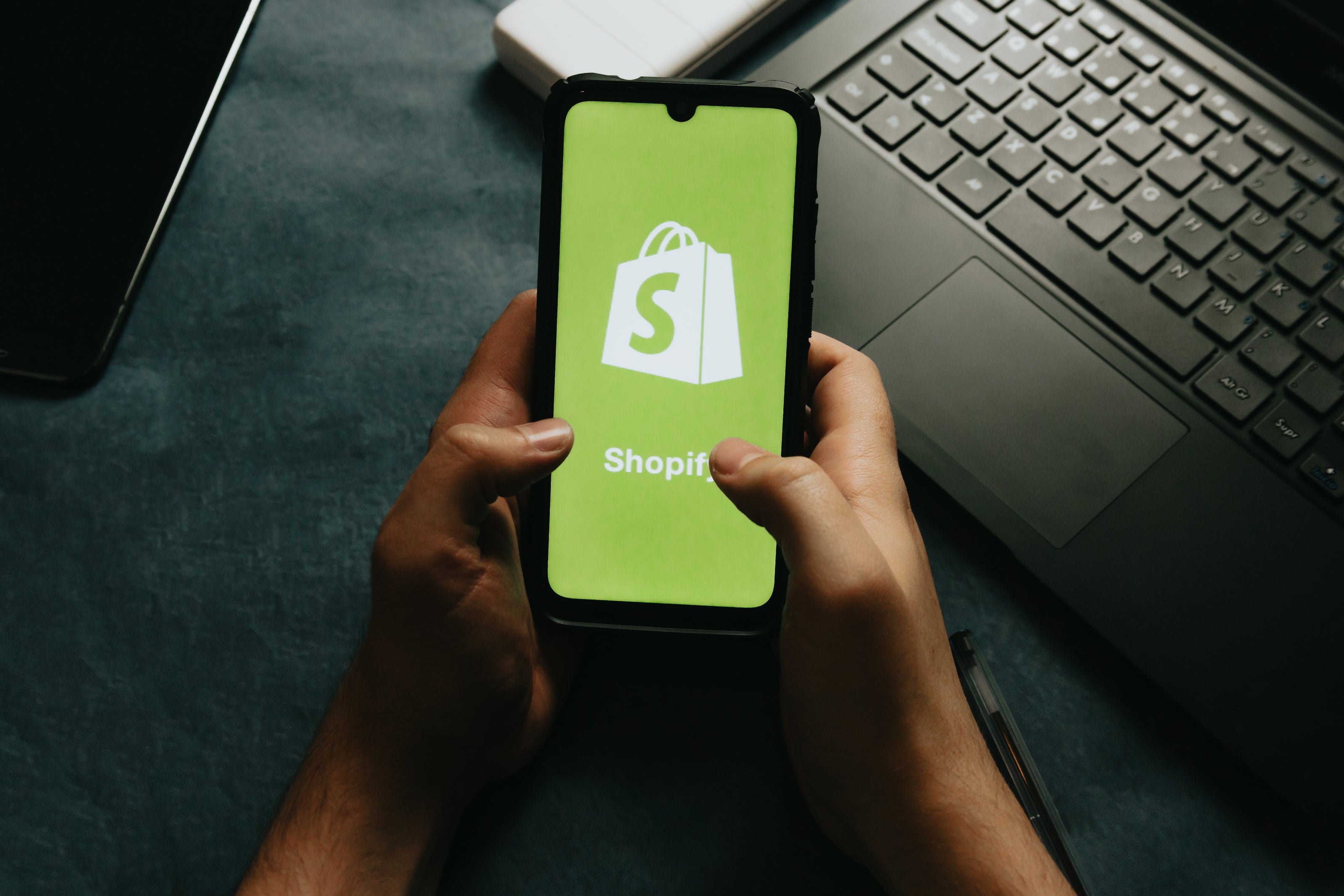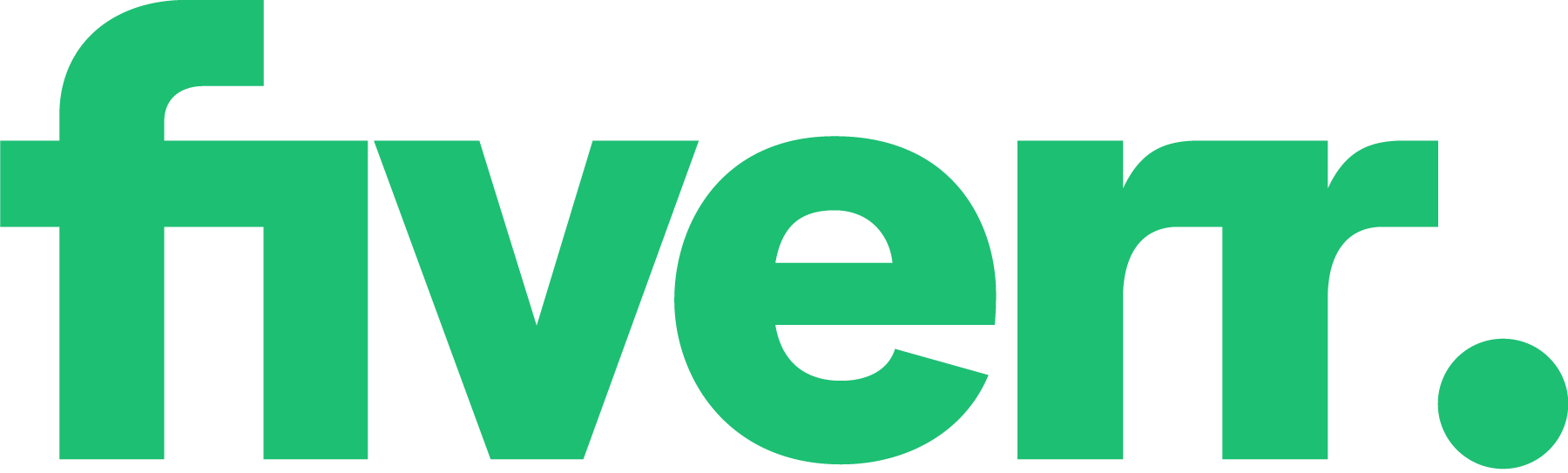How to Use Kittl: A Step-by-Step Guide
Share
Now that you understand the advantages of using Kittl, let’s walk through the process of creating a design on this platform. Kittl offers free features, making it accessible for users to experiment and explore design without financial commitment. For this guide, we’ll focus on creating a logo, but the steps can be easily adapted for other types of designs.
Step 1: Sign Up and Explore the Dashboard

- Create an Account: To get started, visit Kittl’s website and sign up for a free account. You can choose to sign up with your email address or use a social media account like Google or Facebook.
-
Explore the Dashboard: Once you’re logged in, you’ll be taken to the Kittl dashboard. This is where you’ll manage your projects, access templates, and find design resources. Take a moment to familiarize yourself with the layout and navigation options.
Step 2: Choose a Template or Start from Scratch
- Select a Template: If you want to create a design quickly, browse through Kittl’s extensive template library. You can filter templates by category, such as logos, social media, business cards, or posters. Once you find a template that suits your needs, click on it to start customizing.
- Start from Scratch: If you prefer to create a completely original design, you can start from scratch. Click on the “Create New” button, choose your preferred canvas size, and you’ll be taken to a blank workspace where you can begin designing.
Step 3: Customize Your Design

- Add Text: To add text to your design, click on the “Text” tool in the left-hand menu. You can choose from a wide variety of fonts, and adjust the size, color, and alignment to fit your design. Kittl also offers text effects like shadows, outlines, and gradients to make your text stand out.
- Incorporate Icons and Shapes: Kittl’s library includes thousands of icons and shapes that you can use to enhance your design. Simply click on the “Elements” tool, search for the icon or shape you need, and drag it onto your canvas. You can resize, rotate, and recolor these elements as needed. Many of these icons and shapes are available for free.
- Upload Images: If you want to include custom images or logos in your design, Kittl allows you to upload your own files. Click on the “Upload” tool and select the image from your device. Once uploaded, you can place and edit the image directly on the canvas.
- Customize Colors: Kittl offers an intuitive color picker that allows you to choose from preset colors or create custom palettes. You can apply colors to text, backgrounds, icons, and other elements to create a cohesive and visually appealing design.
- Adjust Layout and Alignment: Use Kittl’s alignment tools to ensure that all elements in your design are perfectly aligned and spaced. You can also use grids and guides to maintain consistency and balance in your design layout.
Step 4: Review and Finalize Your Design
- Preview Your Design: Before finalizing, take a moment to review your design. Use the zoom tool to inspect details and make sure everything looks perfect. If you’re working on a logo, consider how it will appear in different sizes and on various backgrounds.
- Make Final Adjustments: Based on your preview, make any necessary tweaks to your design. This could include adjusting colors, resizing elements, or refining text.
Step 5: Save and Export Your Design
- Save Your Project: Once you’re satisfied with your design, click on the “Save” button to save your project. Kittl automatically saves your work as you go, but it’s always a good idea to manually save to ensure you don’t lose any progress.
- Export Your Design: To use your design outside of Kittl, you’ll need to export it. Click on the “Export” button and choose your desired file format (PNG, JPG, SVG, or PDF). Select the resolution and any other settings, then click “Download” to save the file to your device.
Step 6: Share and Collaborate (Optional)
- Share Your Design: If you’re working with a team or want to get feedback, Kittl allows you to share your design directly from the platform. Click on the “Share” button and enter the email addresses of your collaborators. They can view or edit the design depending on the permissions you set.
- Collaborate in Real-Time: Kittl supports real-time collaboration, meaning multiple people can work on the same design simultaneously. This feature is especially useful for teams working on marketing campaigns or branding projects.
Tips and Tricks for Mastering Kittl

To truly excel in graphic design with Kittl, it’s essential to explore all the features and tools the platform offers. Here are some tips and tricks to help you master Kittl and create stunning designs:
- Explore Templates and Projects: Start by browsing through Kittl’s extensive library of templates and projects. This will give you a sense of what’s possible and inspire your own designs. Whether you’re working on logos, social media graphics, or business cards, there’s a template to suit your needs.
- Add Texture for Depth: Use the texture feature to add depth and interest to your designs. Textures can transform a flat design into something more dynamic and visually appealing. Experiment with different textures to see what works best for your project.
- Experiment with Fonts: Kittl offers a wide variety of fonts. Don’t be afraid to mix and match different fonts to create unique and eye-catching text effects. Play around with font combinations to find the perfect balance for your design.
- Learn from Tutorials: Take advantage of the tutorial section to learn new skills and techniques. Kittl’s tutorials are designed to help you get the most out of the platform, whether you’re a beginner or an experienced designer.
- Organize with the Sort Feature: Use the sort feature to quickly find and organize your designs and projects. This will save you time and help you stay organized, especially if you’re working on multiple projects at once.
- Ready for Advanced Techniques?: Once you’re comfortable with the basics, try using advanced graphic design techniques to take your designs to the next level. The next section will guide you through some of these techniques.
Troubleshooting and Support
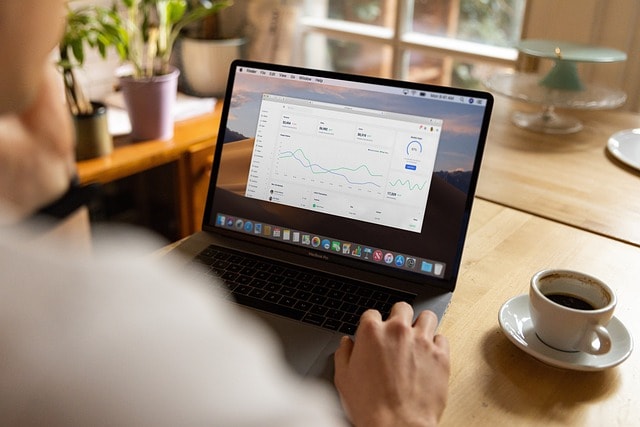
Encountering issues while using Kittl? Don’t worry, help is at hand. Here are some troubleshooting tips and support options to get you back on track:
- Check the Support Section: If you’re having trouble with Kittl, start by checking the support section. It’s filled with answers to frequently asked questions and can often resolve common issues quickly.
- Restart or Clear Cache: For technical issues, try restarting your browser or clearing your cache. This simple step can often fix problems related to loading or performance.
- Contact Support for Complex Issues: If you’re facing more complex issues, don’t hesitate to contact the Kittl support team. They offer personalized assistance to help you resolve any problems you might encounter.
- Learn from YouTube Tutorials: Want to learn more about Kittl and its features? Check out the YouTube tutorial series. These videos provide step-by-step instructions and tips to help you make the most of Kittl.
- Join the Community Forum: Need help with a specific design project? Join the Kittl community forum. It’s a great place to connect with other users, share your work, and get feedback and advice.
Advanced Graphic Design Techniques with Kittl

Ready to elevate your designs? Here are some advanced graphic design techniques you can use with Kittl to create professional and captivating designs:
- Layering and Blending: Take your designs to the next level with advanced techniques like layering and blending. These techniques allow you to create complex, multi-dimensional designs that stand out.
- Custom Typography: Use the font feature to create custom typography. This can add a unique touch to your designs and make your text more visually interesting. Experiment with different fonts and styles to find the perfect look.
- Textures and Patterns: Experiment with different textures and patterns to add depth and dimension to your designs. Kittl offers a variety of textures that you can apply to different elements of your design to make them pop.
- Multi-Page Projects: Learn how to use the project feature to create complex and multi-page designs. This is particularly useful for creating presentations, brochures, or any project that requires multiple pages.
- Animation for Motion and Interactivity: Want to bring your designs to life? Try using the animation feature to add motion and interactivity. This can make your designs more engaging and dynamic.
- Export and Share: Once you’re ready to share your designs with the world, use the export feature to save your designs in a variety of formats. Whether you need a PNG, JPG, SVG, or PDF, Kittl makes it easy to download your designs and share them with others.
By mastering these advanced techniques, you can create professional-quality designs that truly stand out. Happy designing!
Conclusion
Kittl is an excellent tool for anyone looking to create professional-quality designs without the steep learning curve associated with more complex design software. With its free features, Kittl makes it accessible for users to experiment and explore design without financial commitment. Its user-friendly interface, extensive template library, and powerful customization options make it a versatile platform suitable for a wide range of design needs. Whether you’re a small business owner, a marketing professional, or just someone who enjoys creating graphics, Kittl offers all the tools you need to bring your creative vision to life.
By following the step-by-step guide outlined above, you can quickly get started with Kittl and begin designing with confidence. Take advantage of its features, experiment with different design elements, and watch as your ideas come to life in a polished, professional format. Start using Kittl today.
Use Kittl to for your Print on Demand or KDP Business - see how:
Further Reading on the Amazon KDP Business Model
Low Content Vs High Content Books?
Create and Sell Your First Amazon KDP Coloring Book
Further Reading for your Print on Demand Business:
Is Print on Demand still viable in 2025
Print on Demand for Passive Income
Dropshipping vs Print on Demand